If you pick the Use a template provided by the developer option during the authorization process, the "Web Clips and Bookmarks Manager" template will be duplicated to your workspace.
Then, the extension tries to automatically find the "Copy To Notion Web Clips" database inside this template and set it up for you. But sometimes, there might be problems with the Notion API or your browser, and it doesn't work automatically. In these cases, you need to set it up yourself.
So, if you use the extension and it has already selected the template's database for you, you don't need to do anything else. If it hasn't, you'll need to follow the steps in the guide below for manual setup.
Manual Setup:
Try to clip anything as you would do normally:
- Click on the dropdown under Save to.
- Search for “Copy To Notion Web Clips”.
- Click Edit Form Settings at the bottom.
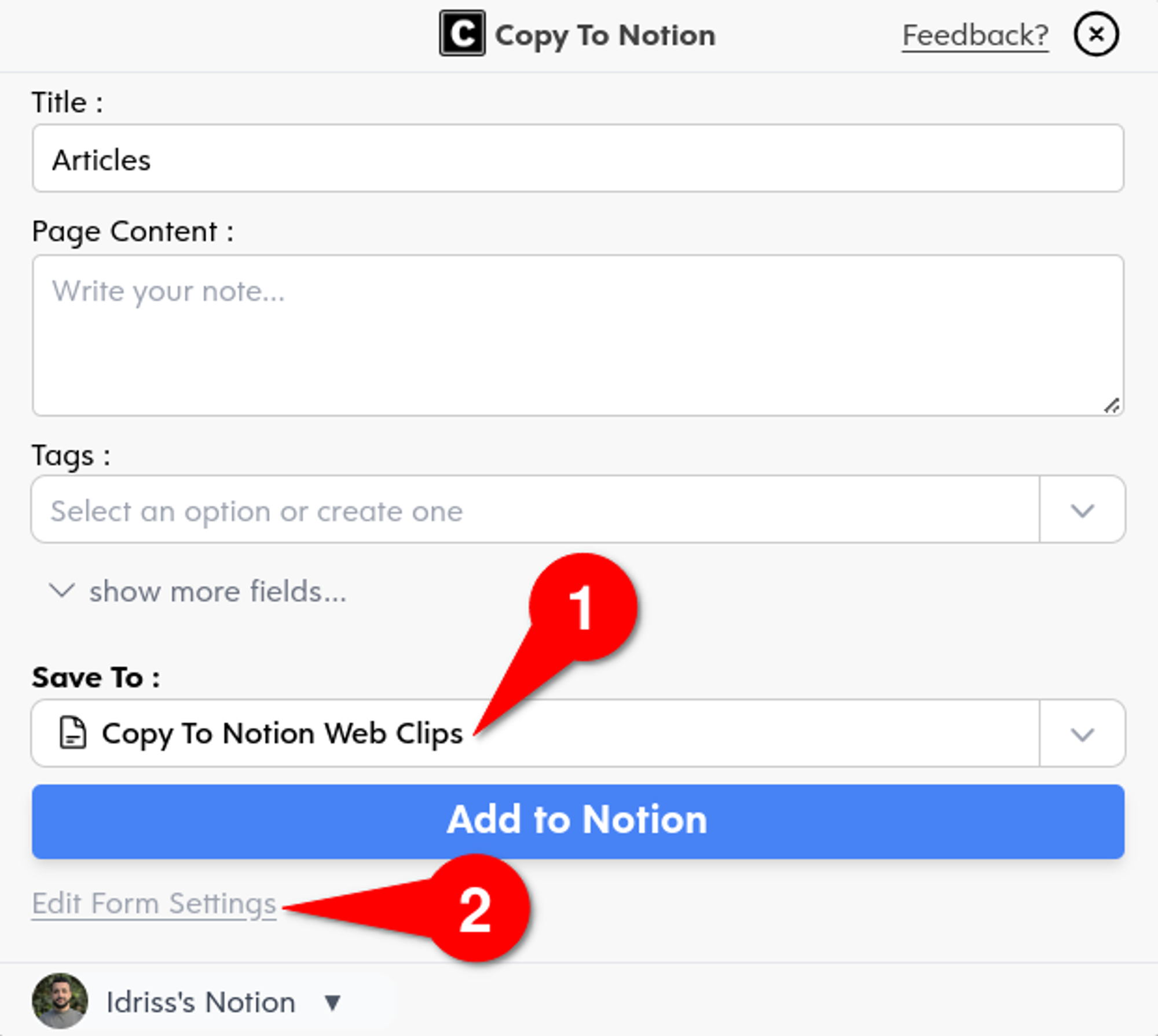
- Let the pre-selected properties as they are, then click 'show more fields...'.
- Click on Add a field.
- Select 'Category' then give it ‘Clip type as value’.
- Finally, click SAVE & RETURN.
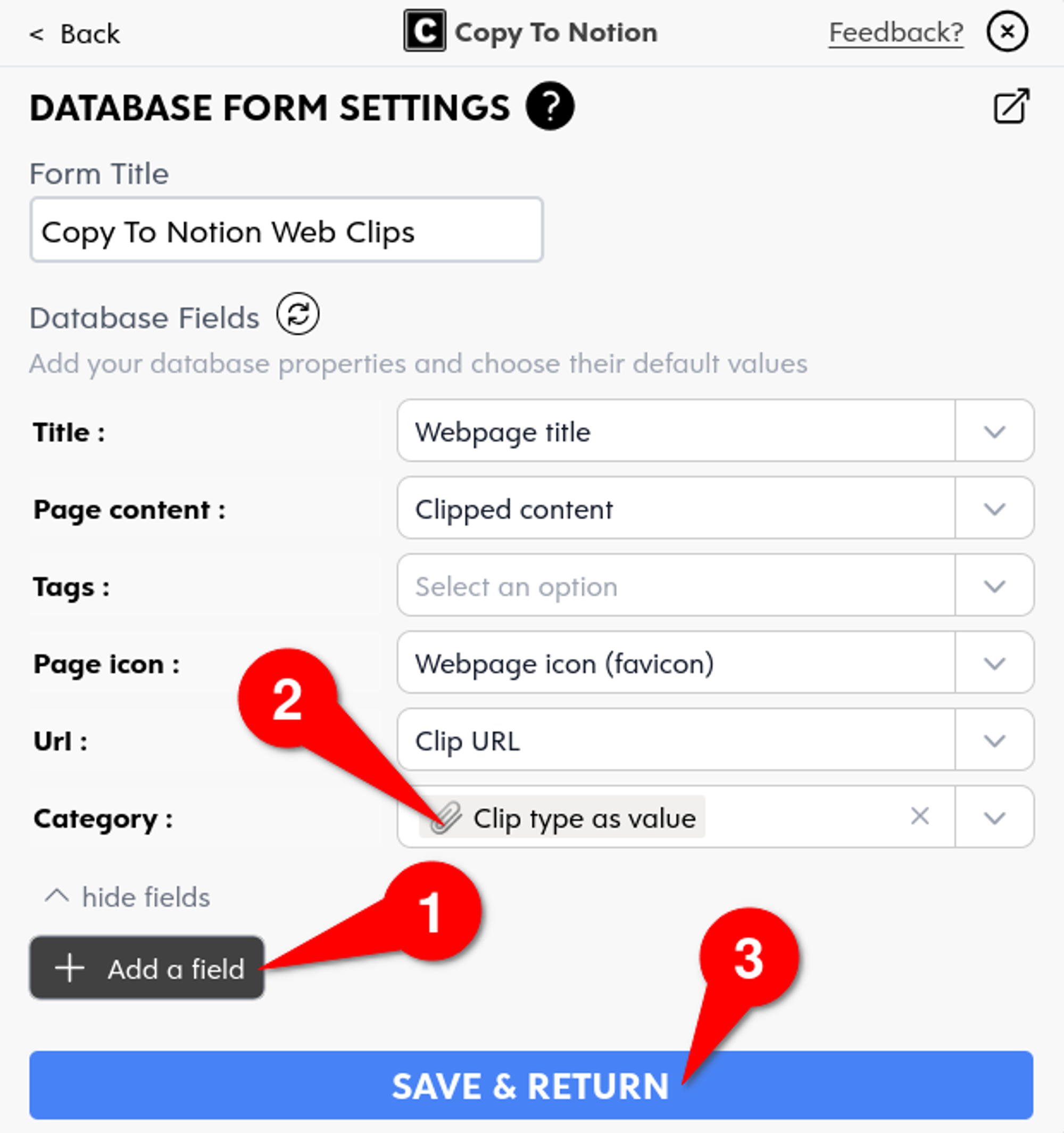
You are now ready to clip anything to your template.
If you need to learn more about how to configure your template’s database form please refer to How to Customize Your Notion Database Form.