Chromium-based browsers like Google Chrome, Microsoft Edge, and Brave allow users to customize extensions' keyboard shortcuts for a more personalized browsing experience. Here's how to do it:
- Access Extension Settings: Open your browser's extension settings.
- In Chrome, enter chrome://extensions/shortcuts in the address bar.
- For Edge, go to edge://extensions/shortcuts
- For Brave, visit brave://extensions/shortcuts
- Locate the extension: Scroll through the list of installed extensions to find the extension.
- Edit Shortcuts: Click on the edit pencil button next to the extension.
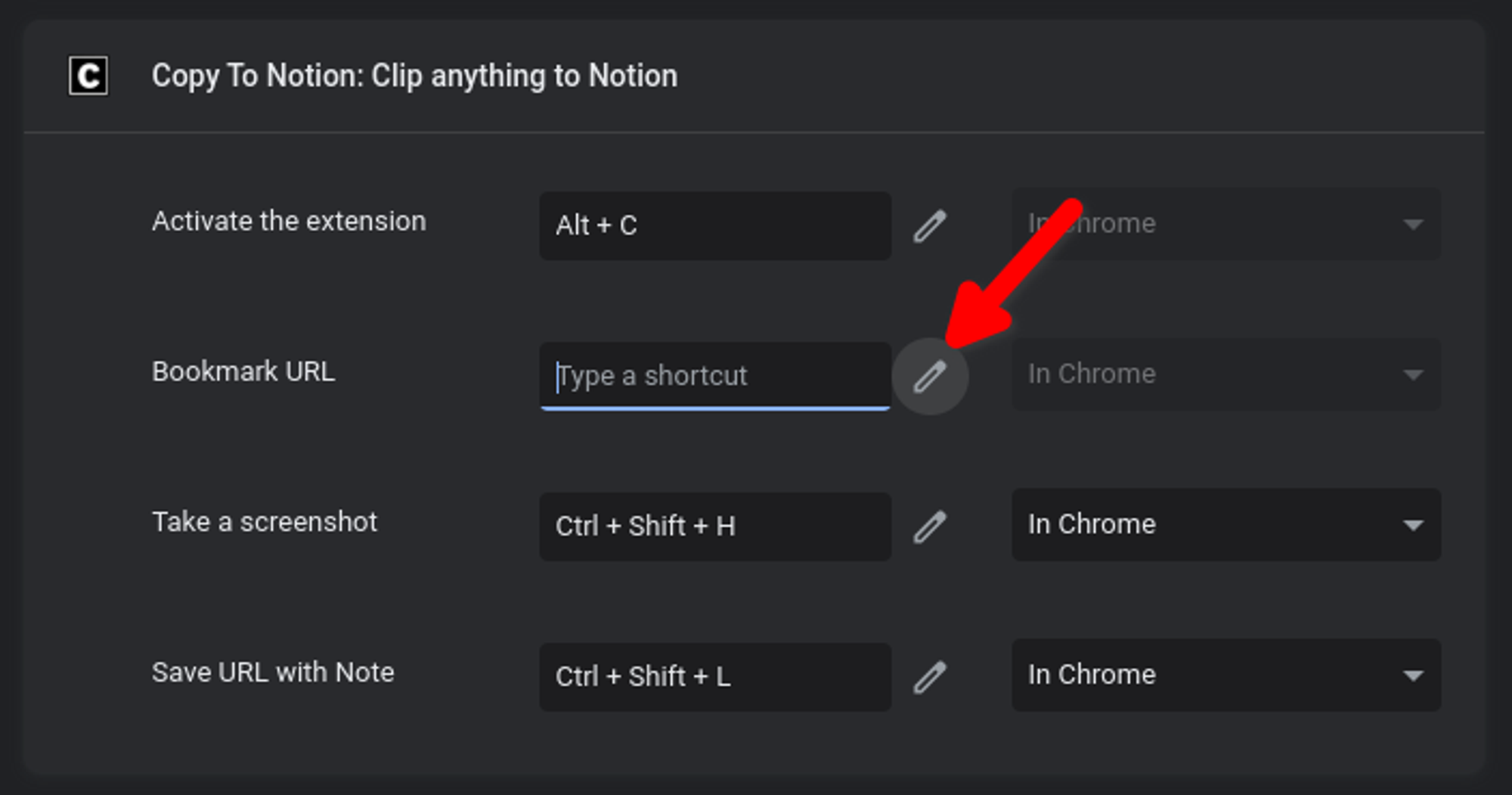
- Enter your desired shortcut or leave it blank to disable the existing shortcut.
If you haven't installed Copy To Notion extension yet, now is the perfect time to give it a go!